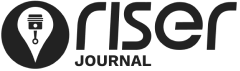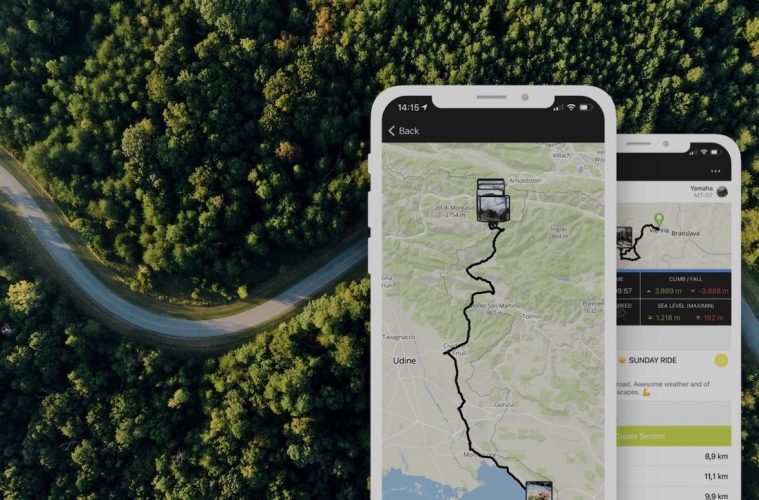To get the most out of the RISER app, it is sometimes necessary to adapt the settings of your phone. Since the app relies on the information that it gets from the GPS sensor, it is crucial to have the right setup in order to let the app know where you are on the road and record the right locations.
OPTIMZING GPS SETTINGS
To check your GPS settings there are different ways depending whether you have and Android phone or an iPhone.
SETTINGS FOR iPHONE
To make sure you have the right settings for RISER on your iPhone follow these steps:
- Open the settings of your iPhone
- Scroll down until you see RISER
- Open “Location” and set to “Always”
- Go back 1 step
- Activate “Background App refresh”
SETTINGS FOR ANDROID
The settings for location permissions on Android are similar to the ones above for iPhone. Make sure RISER is allowed to use your location “while using the app” and check your battery optimization settings to have the optimal setup.
- Open the settings of your Android phone
- Go to Apps / Manage Apps
- Navigate to RISER
- Open permission
- Set location to “While using the app”
On Android it is also important to disable the battery saving modes. If they are activated, it might occur that the phone will prevent the RISER app from getting location information when running in the background which can lead to straight lines in your recorded trips.
To check if the battery saving options are enabled:
- Open the RISER app
- Go to More -> Settings
- Scroll down to “App optimization” and check if you have it marked with a green checkmark. If so – you are all set for your next adventure. If not it is necessary to do some adaptions.
Adapt settings for battery optimizations
- Tap on “App Optimization”
- Click “Go to settings”
- Select “All apps” (default might be “Not optimized”)
- Srcoll down to RISER
- Make sure you have “Not optimized” enabled